Render Volume
In this tutorial, you will learn how to render a volume.
Preface
In order to render a volume we need:
- Initialize cornerstone and related libraries.
- HTMLDivElements to render different orientation of the volume (e.g., one for Axial, one for Sagittal)
- The path to the images (
imageIds).
Implementation
Step 1: Initialize cornerstone and related libraries
import { init as coreInit } from '@cornerstonejs/core';
import { init as dicomImageLoaderInit } from '@cornerstonejs/dicom-image-loader';
await coreInit();
await dicomImageLoaderInit();
We have already stored images on a server for the purpose of this tutorial.
First let's create two HTMLDivElements and style them to contain viewports.
const content = document.getElementById('content');
const viewportGrid = document.createElement('div');
viewportGrid.style.display = 'flex';
viewportGrid.style.flexDirection = 'row';
// element for axial view
const element1 = document.createElement('div');
element1.style.width = '500px';
element1.style.height = '500px';
// element for sagittal view
const element2 = document.createElement('div');
element2.style.width = '500px';
element2.style.height = '500px';
viewportGrid.appendChild(element1);
viewportGrid.appendChild(element2);
content.appendChild(viewportGrid);
Next, we need a renderingEngine
const renderingEngineId = 'myRenderingEngine';
const renderingEngine = new RenderingEngine(renderingEngineId);
Loading a volume is possible by using the volumeLoader API.
const volumeId = 'myVolume';
// Define a volume in memory
const volume = await volumeLoader.createAndCacheVolume(volumeId, { imageIds });
We can then create a viewports inside the renderingEngine by using the setViewports API.
const viewportId1 = 'CT_AXIAL';
const viewportId2 = 'CT_SAGITTAL';
const viewportInput = [
{
viewportId: viewportId1,
element: element1,
type: ViewportType.ORTHOGRAPHIC,
defaultOptions: {
orientation: Enums.OrientationAxis.AXIAL,
},
},
{
viewportId: viewportId2,
element: element2,
type: ViewportType.ORTHOGRAPHIC,
defaultOptions: {
orientation: Enums.OrientationAxis.SAGITTAL,
},
},
];
renderingEngine.setViewports(viewportInput);
RenderingEngine will handle creation of the viewports. Next, we need to perform the load on the volume.
Important
Defining a volume is not the same as loading it.
// Set the volume to load
volume.load();
Finally, let the viewports know about the volume.
setVolumesForViewports(
renderingEngine,
[{ volumeId }],
[viewportId1, viewportId2]
);
// Render the image
renderingEngine.renderViewports([viewportId1, viewportId2]);
Final code
Click to see the full code
import {
init as coreInit,
RenderingEngine,
Enums,
volumeLoader,
setVolumesForViewports,
} from '@cornerstonejs/core';
import { init as dicomImageLoaderInit } from '@cornerstonejs/dicom-image-loader';
import { createImageIdsAndCacheMetaData } from '../../../../utils/demo/helpers';
const { ViewportType } = Enums;
const content = document.getElementById('content');
const viewportGrid = document.createElement('div');
viewportGrid.style.display = 'flex';
viewportGrid.style.flexDirection = 'row';
// element for axial view
const element1 = document.createElement('div');
element1.style.width = '500px';
element1.style.height = '500px';
// element for sagittal view
const element2 = document.createElement('div');
element2.style.width = '500px';
element2.style.height = '500px';
viewportGrid.appendChild(element1);
viewportGrid.appendChild(element2);
content.appendChild(viewportGrid);
// ============================= //
async function run() {
await coreInit();
await dicomImageLoaderInit();
// Get Cornerstone imageIds and fetch metadata into RAM
const imageIds = await createImageIdsAndCacheMetaData({
StudyInstanceUID:
'1.3.6.1.4.1.14519.5.2.1.7009.2403.334240657131972136850343327463',
SeriesInstanceUID:
'1.3.6.1.4.1.14519.5.2.1.7009.2403.226151125820845824875394858561',
wadoRsRoot: 'https://d14fa38qiwhyfd.cloudfront.net/dicomweb',
});
// Instantiate a rendering engine
const renderingEngineId = 'myRenderingEngine';
const renderingEngine = new RenderingEngine(renderingEngineId);
const volumeId = 'myVolume';
// Define a volume in memory
const volume = await volumeLoader.createAndCacheVolume(volumeId, {
imageIds,
});
const viewportId1 = 'CT_AXIAL';
const viewportId2 = 'CT_SAGITTAL';
const viewportInput = [
{
viewportId: viewportId1,
element: element1,
type: ViewportType.ORTHOGRAPHIC,
defaultOptions: {
orientation: Enums.OrientationAxis.AXIAL,
},
},
{
viewportId: viewportId2,
element: element2,
type: ViewportType.ORTHOGRAPHIC,
defaultOptions: {
orientation: Enums.OrientationAxis.SAGITTAL,
},
},
];
renderingEngine.setViewports(viewportInput);
volume.load();
setVolumesForViewports(
renderingEngine,
[{ volumeId }],
[viewportId1, viewportId2]
);
}
run();
You should be able to see:
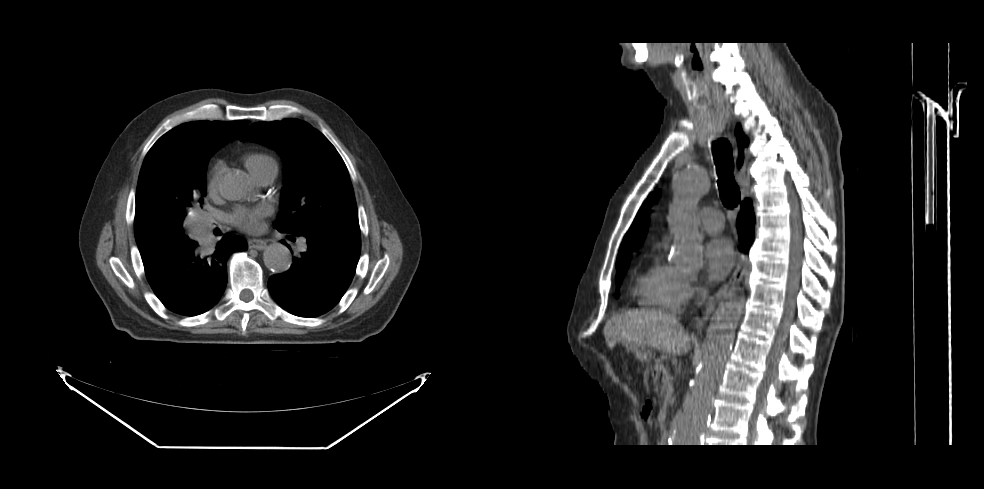
Read more
Learn more about:
For advanced usage of Volume Viewport, please visit VolumeViewport API example page.
Tip
- Visit Examples page to see how to run the examples locally.