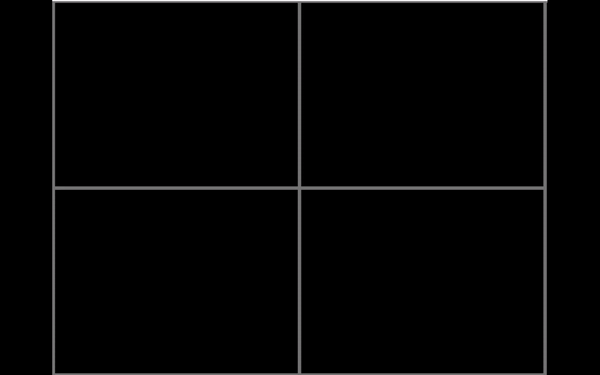Custom Volume Loading Order
In this how-to guide we will show you how to load a volume in a custom order.
Introduction
Volumes can be made from a set of 2D images, one question you might ask is:
How can I re-order the image requests (top-down, bottom-up, etc.) in a volume loading process?
Implementation
Let's re-order two volume loadings so that they load their slice together (instead of one volume after the other). To create a custom volume loading order, we need to get the imageLoadRequests from the volume objects and sort them in a custom order.
Step 1: Create a Volume
We create a volume similar to previous tutorials out of set of imageIds
const ptVolume = await volumeLoader.createAndCacheVolume(ptVolumeId, {
imageIds: ptImageIds,
});
const ctVolume = await volumeLoader.createAndCacheVolume(ctVolumeId, {
imageIds: ctVolumeImageIds,
});
Step 2: Getting imageLoad requests
Next, we need to get the imageLoad requests
const ctRequests = ctVolume.getImageLoadRequests();
const ptRequests = ptVolume.getImageLoadRequests();
Step 3: Custom ordering of requests
We use lodash helpers to merge the requests together in one after the other fashion.
import _ from 'lodash';
const ctPtRequests = _.flatten(_.zip(ctRequests, ptRequests)).filter(
(el) => el
);
Step 4: Add requests back to imageLoadPoolManager
We need to add back the requests to the imageLoadPoolManager (we need to take
care of the values to be bound to the callLoadImage too).
ctPtRequests.forEach((request) => {
const {
callLoadImage,
requestType,
additionalDetails,
priority,
imageId,
imageIdIndex,
options,
} = request;
imageLoadPoolManager.addRequest(
callLoadImage.bind(null, imageId, imageIdIndex, options),
requestType,
additionalDetails,
priority
);
});
There is no need to call volume.load since this method basically does the
same process as our steps 3 and 4.
Results